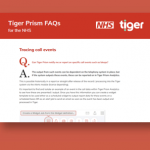| Once you enter the report scheduling wizard, step 5 will show as “Batch”. 
When you get to this screen, change the batch options to “Batch process job”. This will enable the function to allow you to select nodes of the directory (either departments, user or endpoint) as the focus of the reports that will be produced. 
Moving through to step 6 (the Parameters tab), within the menu items on the right you will see an option for “Batch Directory Items”. Click on this and in the subsequent screen you will see your directory tree in the left-hand pane. 
By checking any tick boxes in the left-hand pane, a list will appear in the right-hand pane and a column for Associated Email will appear against each row. Enter the email address you wish to send the report to against the relevant entry. You can enter as many email addresses as you wish separated by a semicolon. 
This will ensure that every entry you have created in the batch job will receive the same report template on whatever schedule you need without creating multiple jobs. |